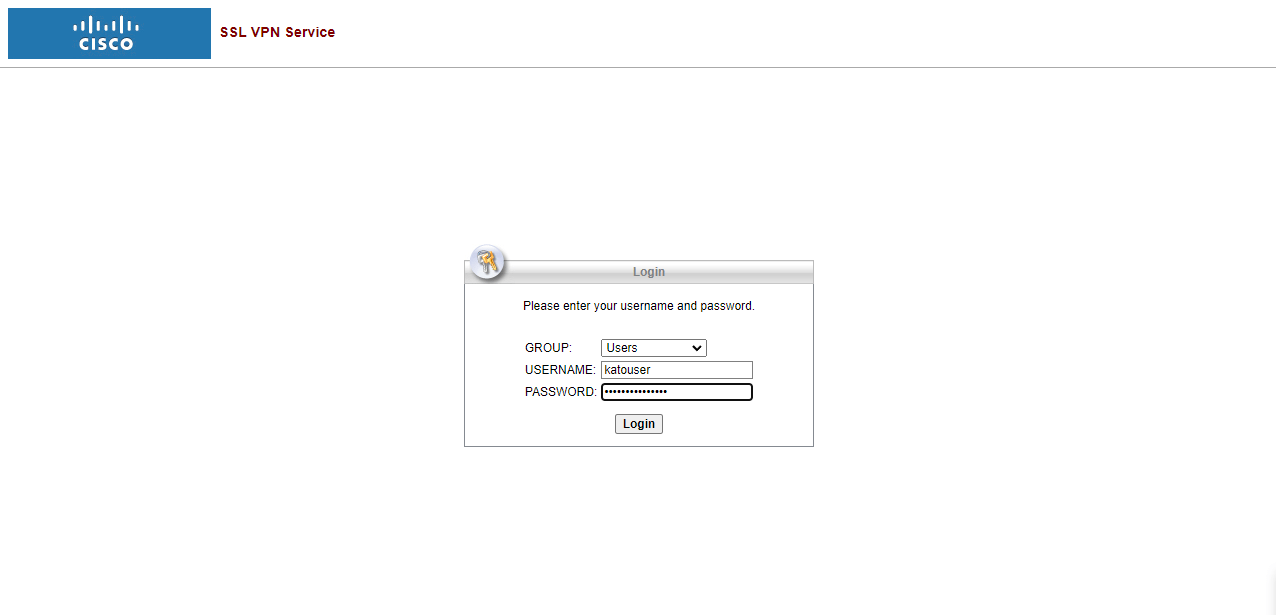Connect Using an SSL VPN Client
We offer the Cisco AnyConnect SSL VPN client to allow secure connections from any IP address to your IBM i. The SSL VPN client is an alternative to utilizing the allow list in the firewall, and can be beneficial for users that travel or who connect from a location that does not have a static IP address.
To request an SSL VPN user account, please email us at team@katointegrations.com; one account is included in your Kato Spaces monthly subscription, and additional SSL VPN user accounts are $5/month.
Installing the SSL VPN Client
First, you need to download and install the Cisco AnyConnect client for your operating system - the web site should auto-detect this and provide the correct download. Open your preferred browser and go to vpn.katointegrations.com. Select the “Users” group from the drop down, then enter your username and password as provided by our support team and click Login:
Once the login completes, click the button to download the client:
Follow the installation wizard:
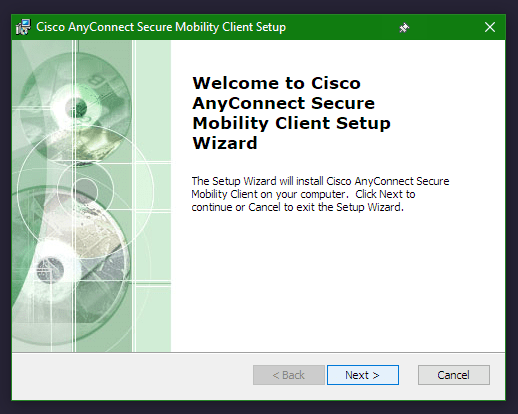
Once you have it installed, open up the Cisco AnyConnect Client and enter in the VPN address in the box and click “Connect”:
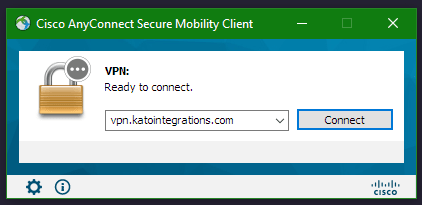
Ensure that the Users group is selected from the drop down and login with your credentials:
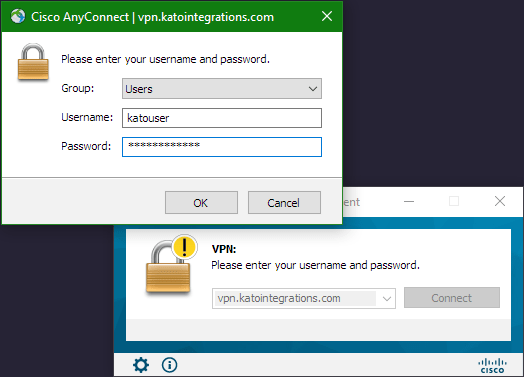
You should now be connected to the VPN:
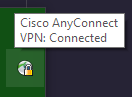
Connecting to Your IBM i With the SSL VPN
When you are connecting over the VPN, you should connect to your IBM i using the local IP address. This is the address that generally starts with 172:
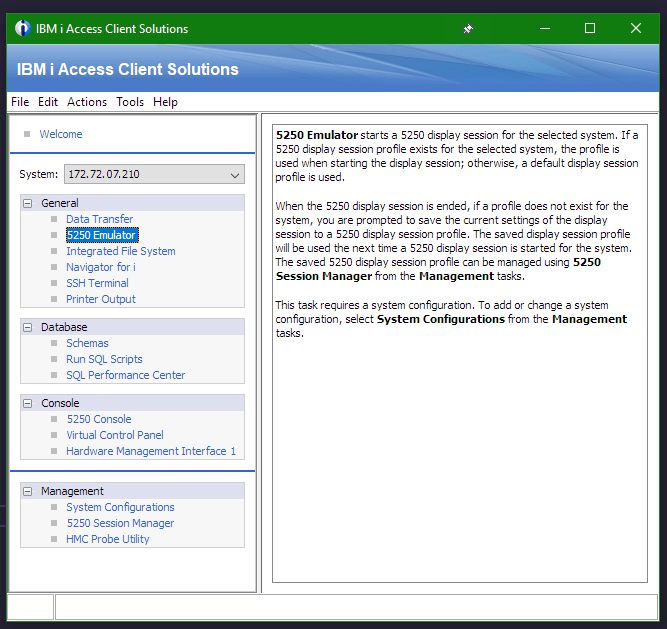
The VPN only redirects traffic destined for your IBM i - it will not redirect other traffic.