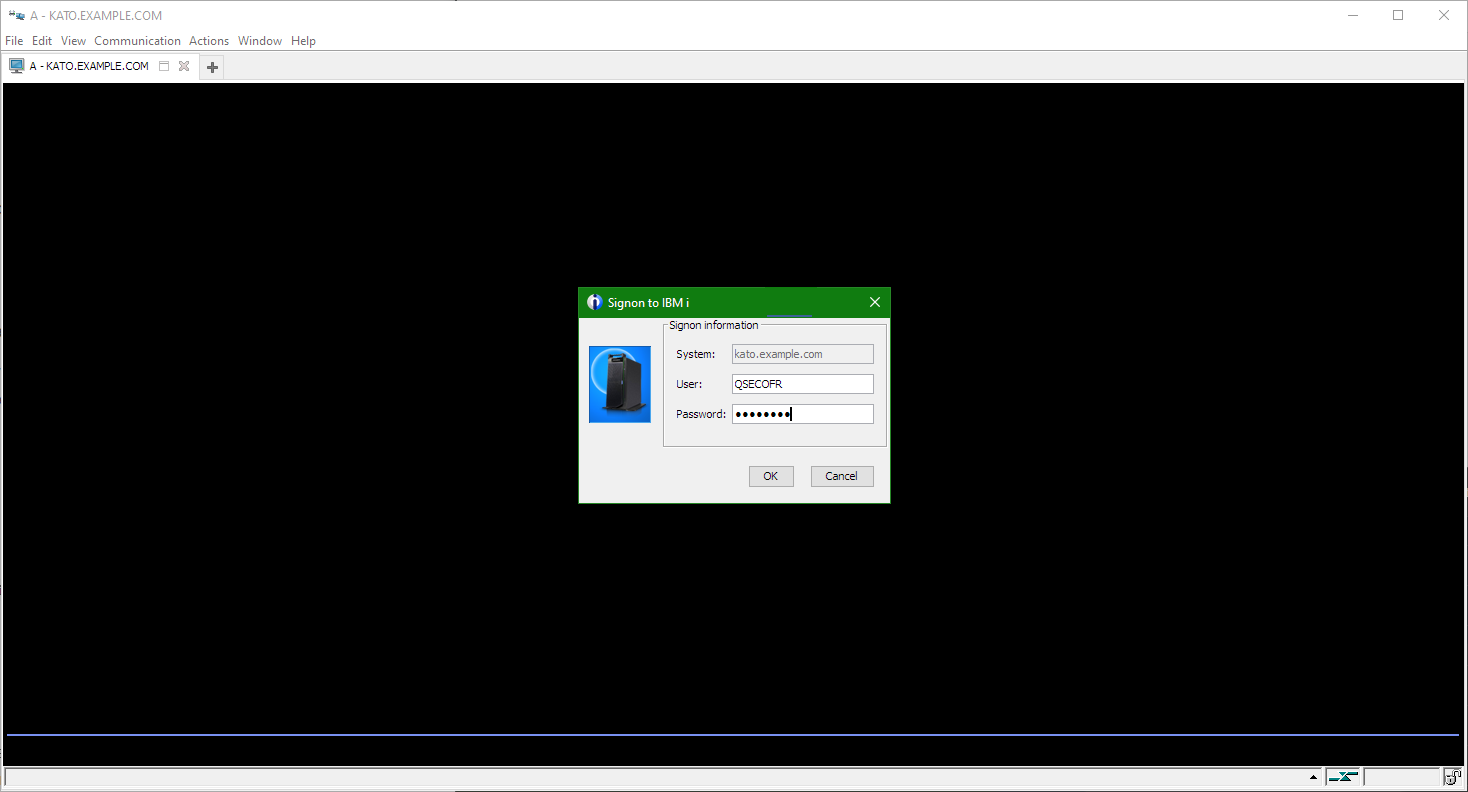Client Applications and Emulators
While there are many options to connect to your IBM i, we recommend and support connecting with IBM’s Access Client Solutions.
You can download the IBM Access Client Solutions package here: https://www.ibm.com/support/pages/ibm-i-access-client-solutions
Follow the instructions on the above page specific to your operating system to install the package.
Connecting to Your IBM i
Open Access Client Solutions and click on “System Configurations”:
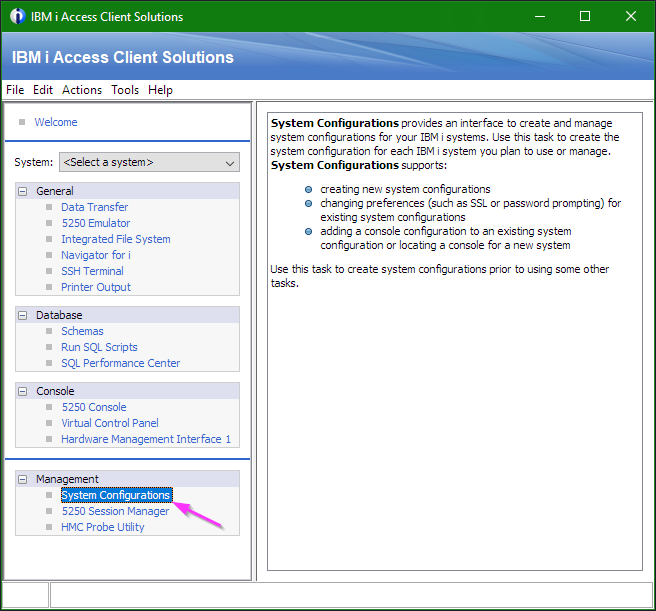
Click on “New”:
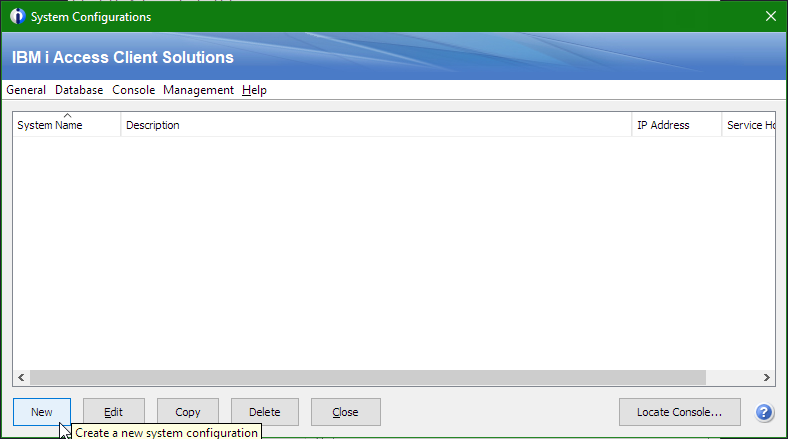
Enter the IP address in the “System name” field. Click “OK” to save the new system:
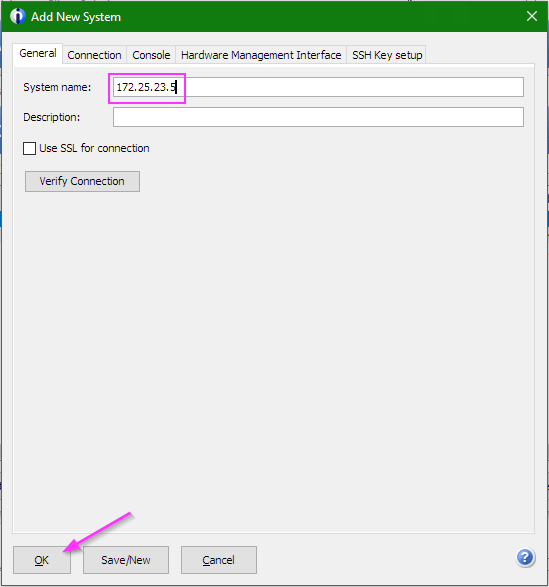
You’ll be returned to the System Configurations list, will which now display the new system:
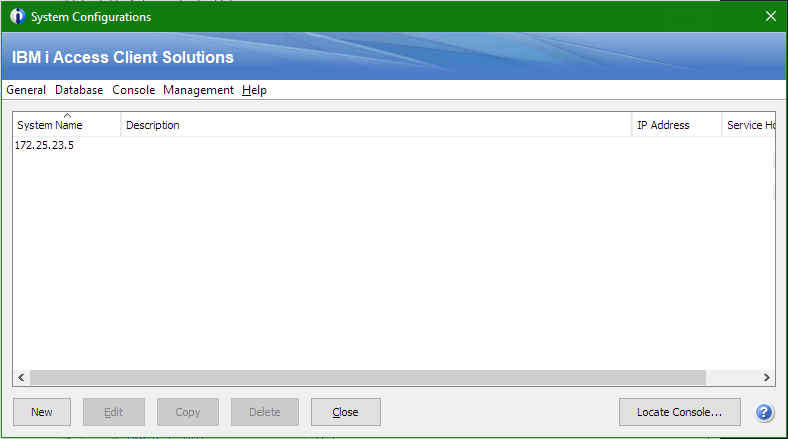
You can also configure a new system using a “pretty” name (for example, the system name) or a domain name, and specify the IP address for the connection. In the “Add New System” page on the “General” tab, enter the desired name in the “System name” field (in this case, we’re using a domain name):
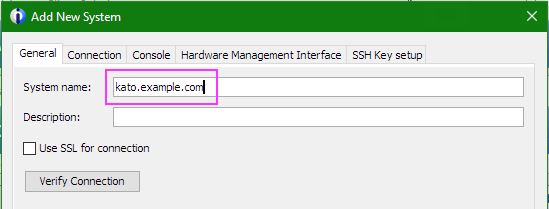
Now, click over to the “Connection” tab. Click the drop-down menu next to “IP address lookup frequency” and select “Never - Specify IP address”. Then, populate the system IP address in the text box below:
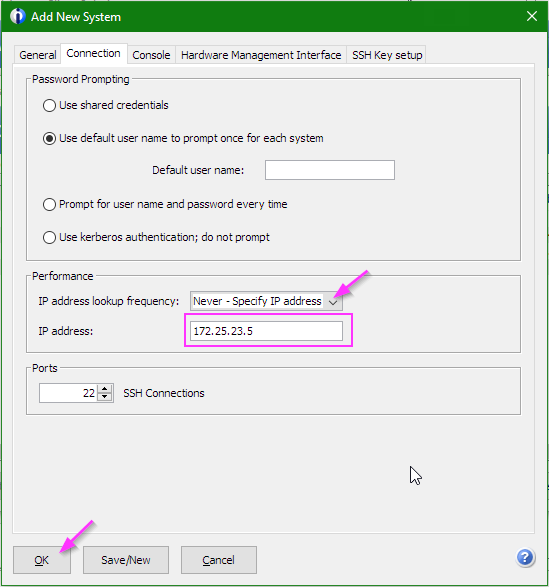
Click “OK” to create the new system configuration. You’ll again be returned to the list of systems and, in our case, see both configured systems:
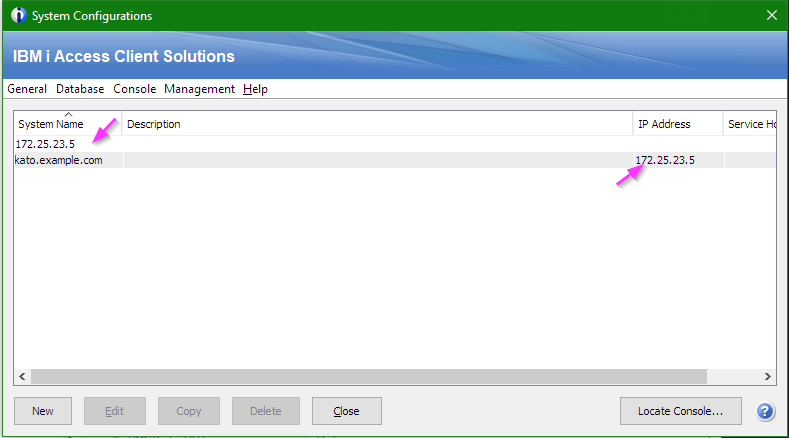
Note how the second entry - the one where we specified the IP address in the Connection tab - lists the IP address on this pane but the first entry does not.
Now, to connect to a terminal session, close the System Configurations menu and return to the main IBM i Access Client Solutions (ACS) window. Click on the System dropdown and select your system. Then, click on the “5250 Emulator” link:
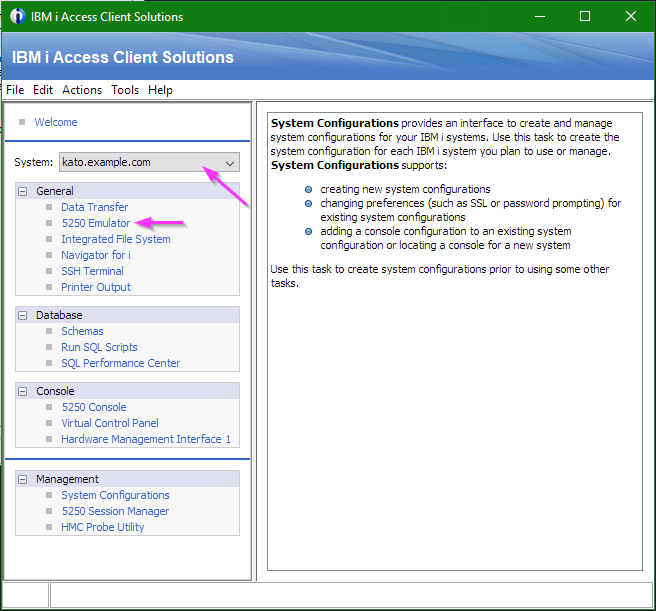
An emulator window should open with a login box. Enter your system credentials to connect.
Other Features of Access Client Solutions
IBM has added many powerful features to their Access Client Solutions product. You can directly access the IFS for FTP and file transfer using the “Integrated File System” link. You can view spooled files with the “Printer Output” link. The “Run SQL Scripts” link can be used to retrieve records from database files using SQL queries. We recommend using ACS to connect with your Kato Spaces IBM i and explore the connection utilities it offers.